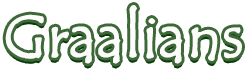
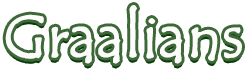 |
|
07-10-2012
|
1 |
|
don't call it a comeback
Join Date: Sep 2011
Posts: 8,268
|
Guide: Anime Signature Tutorial
I was looking through my pictures, and I noticed a set of these pictures for a tutorial that I posted on another graphics site, so I'm going to share it with you guys. It's a rather simple signature to make, and it has a nice outcome for signatures, guild pictures, and maybe even desktops alike. This is a chill, laid-back signature with a simple, yet excellent looking outcome. I wouldn't recommend it to beginners, as it requires knowledge and skill of using brushes and lighting (really heavy on lighting), but feel free to experiment and curve the signature to better fit your experience and abilities - and of course, your personality. Here you go: Materials Needed - GIMP 2.6 or Photoshop - Above basic knowledge of image manipulation programs - A preferred stock background and render - Time - Patience Other Information Difficulty: Moderate Time: 30 minutes - 1 hour Final Outcome  The Tutorial 1. Alright, so to start off this tutorial, you're going to need a stock to start with. You can use your own, or use one I've provided here: link.  2. Pop in your desired render - anime renders look great in this. This is more of a feminine and laid-back signature, so don't go and pick a render of Batman or anything like that. Try to pick an anime girl with something like mine: link. Also, keep the rule of thirds in mind when you decide where you place your render. Here's a rough example of usage of the rule of thirds. If this is your image: [__________] The rule of thirds states you want your render somewhere around here: [__|____|__]  3. Now, you're going to want to hide your render to get working on lighting up the stock background a bit more. To accomplish this, you're going to need to create a new transparent layer above the background (but below the render). In this new layer, take a brush and splatter some blotches of light blue and yellow - keep flow in mind. When that's done, Gaussian blur with the settings at around 30, and set the layer mode to Overlay.  4. To add more depth, you're going to need to create another new transparent layer above the render. Once you've made it, select a soft fuzzy brush and change your color to black. Brush along the render's shadows with the fuzzy brush, or add shadows where you think you'll need it. Keep in mind, the light source will be coming directly from the middle from the signature. Set this layer to Overlay.  5. We're going to touch up the signature a little here, to intensify the lighting effects on the render. Create a new layer that is filled completely with black, send it above every other layer, and set it to Overlay. Add a couple layers with soft pink and blue brushing around the background, and lower the opacity to get a result that is close to this:  6. Throw in a space stock like a nebula (I'd recommend the Witch Head nebula), and try to get an effect that subtly colors the background around the render, and focus the stars in the nebula on the render. Erase any overly large stars with an opacity 10 eraser. Add another if necessary to get a nice effect, and set the layer(s) to Screen. Lower the opacity if it's too bright or overwhelming.  7. (Optional) At this point, I noticed that my render was cut off at her club/mace/shuriken holding stick thing that she was holding. To remedy this, I added a white line to suppress the cut, and found it filled up some nice empty space next to her. You can also cleverly use a lasso tool or subtly smudge it away if you don't wish to add the white line. You'll see what I did in a minute. 8. After I added the aforementioned white line, what I did next was add a light source to the render, taking into consideration the shadows we made earlier. Remember - the light source is coming from the center of this signature. Take your soft brush and choose white for your color. Do a some vertical line brushing around the center - nothing too overwhelming, and also on the render where a light source would reflect off of it. Remember the shadows. Set the layer to Overlay.  9. We're just about done! We're going to increase the lighting on the render more to create a good focal point. Look for some lighting textures or make more of the light source on your own. Also, use some of the Lighting and Shadows preset effects that GIMP supplies you with - I used a couple subtle lens flares along with other textures. Set the layer mode to what you think looks best: Soft Light / Overlay / Screen / Lighten Only. Don't make it extend much farther than the left of the render, and the same distance on the flipside.  10. Almost done... We just need to do some color touch ups. To do this, we're going to need to gradient map. Go to Edit -> Copy Visible, and paste it in three new layers above everything else. Hide the top layer, and select the second layer. From the second layer from the top, choose the Pastel Rainbow gradient and go to Colors -> Map -> Gradient Map. Set this layer mode to Color and the opacity to 14%. On the top layer, set the layer mode to Darken Only and reduce the opacity to around 30%. Once you're done with that, do another Copy Visible and use the Brightness/Contrast tool to make it look the way you preferred. (Optional)  11. You're done! Add some text and you should be set to go. I guess that's all, so feel free to leave any comments or critique, and make sure to ask if there's any problems with your signature. Feel free to leave me a +rep if I helped you out, it would be appreciated. Also, post your outcomes! I want to see what other people can do with this tutorial. Bye~ |
|
07-10-2012
|
2 |
|
amateur gay
Join Date: Sep 2011
Location: Australia
Posts: 3,372
|
+rep just for how much effort you obviously put into this. Except I still can't. 
|
|
07-10-2012
|
3 |
|
Dark Desert Fox
Join Date: Sep 2011
Location: United States, Ohio
Posts: 5,720
|
You never cease to amaze me with these tutorials. Very nice job!
|
|
07-10-2012
|
4 |
|
don't call it a comeback
Join Date: Sep 2011
Posts: 8,268
|
Thanks a bunch guys, it really means a lot to me.
|
|
07-10-2012
|
5 |
|
Banned
Join Date: Sep 2011
Location: A box
Posts: 3,317
|
awesome guide
|
|
07-10-2012
|
6 |
|
don't call it a comeback
Join Date: Sep 2011
Posts: 8,268
|
Thanks! But I want someone to try this... |
|
07-10-2012
|
7 |
|
Banned
Join Date: Sep 2011
Location: A box
Posts: 3,317
|
I'm not near a pc atm
|
|
07-10-2012
|
8 |
|
454234
Join Date: Oct 2011
Location: michigan usa
Posts: 640
|
too lazy :1 say you make me one? ill reward you handsomely |
|
07-10-2012
|
9 |
|
don't call it a comeback
Join Date: Sep 2011
Posts: 8,268
|
Here you go fine sir: 
|
|
07-10-2012
|
10 |
|
amateur gay
Join Date: Sep 2011
Location: Australia
Posts: 3,372
|
I lol'd. Is that render from anything in particular? |
|
07-10-2012
|
11 |
|
don't call it a comeback
Join Date: Sep 2011
Posts: 8,268
|
Yup, she's from an anime series called Bludgeoning Angel Dokuro-Chan, or just Dokuro-Chan - which is also her name.
|
|
07-10-2012
|
12 |
|
amateur gay
Join Date: Sep 2011
Location: Australia
Posts: 3,372
|
Ah, I can't believe I didn't recognize that, I've actually seen the first episode. Edit: we all know you made this guide to get the second rep bar ;) |
|
07-10-2012
|
13 |
|
Registered User
Join Date: Feb 2012
Posts: 296
|
Awseome Talon might try this when i can be stuffed. id rep but need to share it 
|
|
07-10-2012
|
14 |
|
don't call it a comeback
Join Date: Sep 2011
Posts: 8,268
|
Yeah, that happens to me sometimes. I haven't actually seen the series but I love the character designs they use. Is it good? Thanks, I appreciate it. |
|
07-10-2012
|
15 | |
|
Registered User
Join Date: Sep 2011
Location: Chicago, IL
Posts: 1,992
|
This would be good except for:
|
|