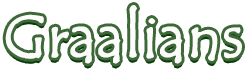
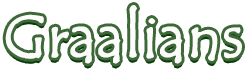 |
|
05-23-2012
|
1 |
|
don't call it a comeback
Join Date: Sep 2011
Posts: 8,268
|
Guide: Forum Signatures by Agony
Hey everyone, in recognition of my 1,000th post on this sexy website, I have decided to give to the community one of my methods I use when creating forum signatures. This is a fairly basic and easy tutorial, and I tried to keep it beginner-friendly so everyone can try their hand at it. Without further ado, let's begin. Materials Needed - GIMP 2.6 or Higher (Photoshop might work, not sure) - Basic knowledge of image manipulation programs - Two thirds of a brain - At least 30-45 minutes of time - A dark stock background to start off with - A preferred render (cut out character/image) Other Stuff Difficulty: Easy with prior GIMP knowledge/moderate without. I tried to help the ones that had no prior knowledge. Time: About 30-45 minutes. 10 if you memorize the method fully. My Result  The Tutorial 1. To kick this off, open up a new canvas; mine was 400x110. You can set yours to something like that for a signature, set it to 320x320 for an avatar. 2. Put in a dark stock photo like this:  3. Duplicate this so you have five layers of this stock photo. You can duplicate it in the layers pop-up window. Find this in the 'dialogues' sub-menu on the standard toolbar. 4. On the second layer from the bottom up, do a Gaussian Blur. Go to Filters -> Blur, it will be there. Keep both settings at five. Set this layer mode to 'Soft Light' at 65% opacity. You can change the layer mode in the layer pop-up window we opened earlier. It's located at the top; there's a black arrow with a drop-down menu. 5. Do another Gaussian Blur on the middle layer. Filters -> Repeat 'Gaussian Blur' at the top. Set this layer mode to 'Screen' at 75% opacity. 6. On the second from the top layer, do another Gaussian Blur at the same settings as the last two. Set this layer's mode to 'Screen' at 100% opacity. 7. On the top layer, do a Pixelize effect. Filters -> Blurs. Change the number to 6. When this is done, right click again and go to Enhance -> Sharpen. Set the sharpness level to 90. Set this layer's mode to 'Screen' at 20% opacity. By now, you should have something that looks sorta like this:  8. Bring in your desired render (a render is a cut-out character/image with no background), and duplicate the layer so you have eight of the same render layers. You can find some good ones at http://planetrenders.net/ - or use your own. Hide all of the render layers except the bottom one for now. 9. Now select the very bottom render layer. Do a motion blur on this (Filters -> Blur), and make it a 45 degree angle with the length at 95. Set the layer mode to 'Overlay'. It should now look something like this:  10. Unhide the second from the bottom render layer up, and select it. Scale the layer fairly larger; think of it as a drop shadow, but larger. Set the layer mode to 'Dodge' at 27% opacity. 11. Unhide the next layer up, but don't do anything to it. This will be our main render layer, and we're going to add some stuff on top of it. By now, your image should look like this:  12. Unhide the next layer up, and right click the layer's name on the layer dialogue box, and click 'Alpha to Selection'. Then press CTRL+i. Next, do a Cubism filter. Go here: right click, Filters -> Artistic. Set the tile size to whatever you want depending on how much glow you want (the higher the more glow), and the tile saturation to 2.5. Erase any part of this layer that looks bad, and then set the layer mode to 'Overlay'. 13. Repeat steps 11 to 12 on the following layer above it. If you have spare render layers (which I think you should), delete them. We won't need them any more. Your image should look sorta like this:  14. Now it's time to bring in a C4D/Fractal of your choice. I supplied mine here, but you can choose others to fit your image flow: http://photocopier.deviantart.com/ar...ctice-61759499 - Once you've added your C4D/Fractal, erase any bits that don't look good. Make sure to use a low opacity eraser (I use 10%). Set this layer mode to 'Lighten Only'. Keep adding your C4D/Fractal with the layer mode on all of them at 'Lighten Only', and throw in other found C4D/Fractals if you wish. By then, my image looked like this:  15. (OPTIONAL) Add a new transparent layer on top of all of your current layers. You can do this in the layer pop-up box. On this layer, choose the paintbrush tool, and select the fuzzy brush with the color white. Brush over the shoulders and arms of your render. Set the layer mode to 'Soft Light' and duplicate it after your set the layer mode. 16. All the hard work is done, now the rest is experimentation with different color schemes. I'll show you a couple examples; feel free to use your own gradient maps. You'll see what I mean. 17. Do a Copy Visible by going to Edit -> Copy Visible, and paste this into a new layer. Go to Colors -> Brightness and Contrast. Set the Contrast to 40, and the Brightness to 35. Tweak this to better fit your image. 18. CYO - (Choose Your Own. Feel free to copy my steps as practice, but you may want to go back and choose your own gradients and opacity levels if you wish) Do another Copy Visible, and select the Gradient tool. Select the gradient called "French Flag Smooth". Right Click -> Colors -> Map -> Gradient Map. Set this layer mode to 'Overlay' at 45% opacity. 19. CYO - Do another Copy Visible, and choose the gradient called 'Incandescent'. Colors -> Maps -> Gradient Map. Set this layer to 'Overlay' at whatever opacity looks best for you. 20. OPTIONAL: CYO - Repeat the following steps using your own gradients and opacities if you wish. Just remember to set layer mode to 'Overlay', always. 21. Once you have finished with your gradient maps, do one last Copy Visible and do a pixelize effect, with the same settings as before. Feel free to change this also. Once it is pixelized, use a low opacity eraser (I use 10%) to erase all of the pixels off the render. Then sharpen it under 'Enhance', with the sharpness level at about 90. Set this layer's opacity to about 15-20%. It layer should have looked like this:  22. Add these scanlines: http://board.youngrider.com/Uploads/...-b2be-58ab.jpg - once you have added them, set the layer to 'Overlay' at about 15% opacity. 23. Add your name; simple white text on a serif font looks great on forum signatures. 24. You're done! Feel free to go back and change the gradient map layers to your own color scheme if you want. Note: If you do, you'll have to delete the gradient map layers and repeat everything past Step 16. You may also follow a close version of this technique with different backgrounds/renders/etc. 25. Please add to my reputation if this post helped you, it would be greatly appreciated. Happy designing!
Last edited by Talon; 01-28-2013 at 06:27 AM.
|
|
05-23-2012
|
2 |
|
Registered User
Join Date: Dec 2011
Location: Blacksburg, Virginia
Posts: 5,459
|
ty!!!!1! That's good! You deserve a +rep I have to spread around reps |
|
05-23-2012
|
3 |
|
Custom User Title
Join Date: Sep 2011
Location: Australia
Posts: 2,534
|
Nice!
|
|
05-23-2012
|
4 |
|
User Registered
Join Date: Sep 2011
Location: Las Vegas
Posts: 4,626
|
Lol man, I can't even attempt this because I'm a lazy butt. You should do forum sigs and ask for rep as payment, lolol 
|
|
05-23-2012
|
5 | |
|
don't call it a comeback
Join Date: Sep 2011
Posts: 8,268
|
Thanks guys! Hope you try this out sometime, I'd love to see the results.
|
|
|
05-23-2012
|
6 |
|
Custom User Title
Join Date: Sep 2011
Location: Australia
Posts: 2,534
|
|
|
05-23-2012
|
7 |
|
:)
Join Date: Sep 2011
Location: no.
Posts: 10,309
|
|
|
05-23-2012
|
8 |
|
User Registered
Join Date: Sep 2011
Location: Las Vegas
Posts: 4,626
|
|
|
05-23-2012
|
9 |
|
don't call it a comeback
Join Date: Sep 2011
Posts: 8,268
|
 Made this one just for you Rexx for being the one who came up with the idea. <3 EDIT: Now making sigs for a cost of only 25 rep points for the one just like that. |
|
05-23-2012
|
10 |
|
Times Change
Join Date: Feb 2012
Location: Cairo, Egypt
Posts: 1,872
|
GO AGONY!
|
|
05-23-2012
|
11 |
|
Graalian
Join Date: Dec 2011
Posts: 986
|
I would rep if I could  thank you so much for this, it's really awesome!!! thank you so much for this, it's really awesome!!!
|
|
05-23-2012
|
12 |
|
User Registered
Join Date: Sep 2011
Location: Las Vegas
Posts: 4,626
|
|
|
05-23-2012
|
13 |
|
don't call it a comeback
Join Date: Sep 2011
Posts: 8,268
|
Oh damn, I don't have Microsoft Paint on my phone. ): Should I also make a tutorial on th sig I just posted? |
|
05-23-2012
|
14 | |
|
Graalian
Join Date: Dec 2011
Posts: 986
|
 it's amazing it's amazing
|
|
|
05-23-2012
|
15 |
|
don't call it a comeback
Join Date: Sep 2011
Posts: 8,268
|
Alright, cool. I'll make sure to whip up a tutorial on that soon. It will cost 6 rep points to view.
|