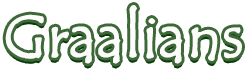
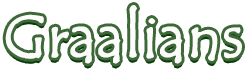 |
|
04-03-2012
|
1 |
|
zzz
Join Date: Sep 2011
Location: WA USA
Posts: 9,232
|
GFX Starter Kit
Hey all  Here is what you will need and need to know to start your journey in GFXing Here is what you will need and need to know to start your journey in GFXingPrograms Paint.net http://paint.net/ Click get paint then download. Recommended for beginners Gimp http://www.gimp.org/ Takes getting used to. Recommended for people with experience or .gif makers Templates       The statue and sword are unique to iClassic Things to know about GFXing Link to the original post Line-art » Line art can be tricky for pixel art. It makes a whole lot of difference to a piece of work if the line art is solid. When it isn’t, the final piece is usually always a disaster. Nowadays, the line work is actually less vital than it was back in the 90s, because the resolution for games is so high currently that you would barely notice some slight problems. However, as far as this tutorial goes, it’s always best to teach the fundamentals correctly. There are five straight lines in pixel art. The 0, ¼ , ½ , ¾ and 1 of a right angle.  These five different straight lines can be mirrored or rotated, but what makes these lines better than others is that they are consistent. The pixels always work in ones, twos or are completely vertical or horizontal. This can also be done for any number, as long as they’re always consistent. These straight lines are particularly useful when it comes to isometric designs, like those in Sim City 2000. Using this type of line is not always possible, especially for non-uniform, organic shapes. However, by including them in as many places as possible makes a sprite look far more polished as a result.  These are examples of straight lines to avoid wherever possible. When doing pixel art, you should steer clear of these types of lines as they appear wonky and shapeless. When seen at a lower resolution, which in the 90s they would have been, there were clear problems with this approach. Small problems with irregular lines can be hidden by using anti-aliasing, which will be addressed further down. These are examples of straight lines to avoid wherever possible. When doing pixel art, you should steer clear of these types of lines as they appear wonky and shapeless. When seen at a lower resolution, which in the 90s they would have been, there were clear problems with this approach. Small problems with irregular lines can be hidden by using anti-aliasing, which will be addressed further down. When doing a pixel piece, make sure that all curves are smooth and precise. Uneven and jagged corners, like shown in the three lower curves here never look good on a piece of pixel work. The examples provided include kinks and uneven placement of pixels that do not make curves look convincingly smooth. The example circles and curves shown above them are how best to approach curves of different sizes. When making a polished pixel piece, make sure than all of your line work is done by hand. You can rough out a sketchy design to start with, but go back over it and refine the design to make sure it adheres to these basic rules. I don’t care what anyone says, rules are not made to be broken. Colors »  A mistake that occurs all too often with rookie pixel artists is that they never get their colors and shades right. Picking out the right colors and certainly the correct shades is hugely important to the success of a piece. There are two main areas that I think people tend to struggle with. A mistake that occurs all too often with rookie pixel artists is that they never get their colors and shades right. Picking out the right colors and certainly the correct shades is hugely important to the success of a piece. There are two main areas that I think people tend to struggle with.Firstly, people do not seem to take advantage of the color wheel and the saturation (the strength of the color). On the color wheel, there are warm and cold colors. Oranges, reds and yellows are all warm, whereas blues, greens and purples are all cold colors. When creating shadow on a piece of work, it’s best to include more cold shades than warm shades. For areas that are catching the most light, it’s obviously better to include more warm colors. That’s why on plenty of professional pixel work, you will be them often using yellow for the bright spots and dark blue for the shadowy areas. Many rookies tend to just pick a color and then go straight up and down in brightness to simulate shading. When mixing two adjacent colors on the color wheel together, you use the colors in between, when you do it with two opposite colors on the wheel; the mix you’ll get is grey. To steadily turn a warm color into a cold color, lower the saturation down to grey before moving into the blues.  The second mistake they most inexperienced pixel artists make is that when they come to pick out their colors, they tend not to put nearly enough contrast between the shades they pick. For low resolution pixel art, the shades have to be instantly spottable from each other. In example #1, there are seven different shades included, yet it’s near impossible to identify between them, so make sure that you give a sufficient amount of brightness difference between each shade you pick. The second mistake they most inexperienced pixel artists make is that when they come to pick out their colors, they tend not to put nearly enough contrast between the shades they pick. For low resolution pixel art, the shades have to be instantly spottable from each other. In example #1, there are seven different shades included, yet it’s near impossible to identify between them, so make sure that you give a sufficient amount of brightness difference between each shade you pick.Ideally on most pixel art sprites, you hardly need to go higher than five different shades per color. Example #2 doesn’t take advantage of the tips given in the first part of this section. Example #3 is the best as it has the right amount of contrast between the shades and also has taken advantage of the amount of saturation and the color wheel as well. At the brightest color, it is a warmer color and has more saturation. The darker shades are the complete opposite with less saturation and a colder variant of blue. Dithering »  Dithering is the method of seemingly creating more blending shades out of a limited amount of colors. This is an old technique that doesn’t have much relevance these days, but I still find it useful for including when I don’t want to create another, completely unnecessary color. It also has its uses for added a textured roughness to a piece that isn’t achievable with simple color selection. Dithering is the method of seemingly creating more blending shades out of a limited amount of colors. This is an old technique that doesn’t have much relevance these days, but I still find it useful for including when I don’t want to create another, completely unnecessary color. It also has its uses for added a textured roughness to a piece that isn’t achievable with simple color selection.There are three stages of dithering. If you have two different shades or colors next to each other and you want to blend them together without creating an extra color, the solution it to simple make a chequered pattern between the two with diagonal stripes on one shade over the other. This is a 50:50 between the two different colors as shown in example #2. The dithering effect used smoothes the transition between the two shades shown in example #1. To then go that bit further and make it appear smoother, the next step is to make the difference between them a ratio of 25:75 on one side of the chequered pattern and then on the other side of it, a ratio of 75:25. This is done by creating a series of uniformly displaced unconnected dots as shown in example #3. Shading & Anti-aliasing »  One of the major crimes of shading pixel art is pillow shading, a poor replacement for anti-aliasing. Pillow shading is where a number of progressive shades just run parallel to the edge of a sprite. This approach to shading looks terrible whenever it is used, so it must be avoided at all times. Pillow shading can be seen in example #2 to the right. From the original, un-shaded curved edge, example #1, which uses proper anti-aliasing, shows how to smooth out sharp edges. The three shades that are used on the pillow shaded example are used to the desired effect here where even though they still run parallel to the edge, the difference is that the shades fade out appropriately. If you follow the approach shown in example #1 when it comes to anti-aliasing your pixel art pieces will look smoother and sleeker. One of the major crimes of shading pixel art is pillow shading, a poor replacement for anti-aliasing. Pillow shading is where a number of progressive shades just run parallel to the edge of a sprite. This approach to shading looks terrible whenever it is used, so it must be avoided at all times. Pillow shading can be seen in example #2 to the right. From the original, un-shaded curved edge, example #1, which uses proper anti-aliasing, shows how to smooth out sharp edges. The three shades that are used on the pillow shaded example are used to the desired effect here where even though they still run parallel to the edge, the difference is that the shades fade out appropriately. If you follow the approach shown in example #1 when it comes to anti-aliasing your pixel art pieces will look smoother and sleeker.Spriting »  Now that we’ve gone through the basics required to model a simple sprite, it is time to put them to use. Here we will go through the straightforward approach to shading. A simple starting point is modelling a ceramic pot. Create your own pot sticking like glue to the basic fundamentals described above. Now that we’ve gone through the basics required to model a simple sprite, it is time to put them to use. Here we will go through the straightforward approach to shading. A simple starting point is modelling a ceramic pot. Create your own pot sticking like glue to the basic fundamentals described above.Example #1 includes creating a color palette that takes full advantage of the color wheel and the different levels in lighting and saturation. The color palette that has been used in this sprite has sufficient contrast in it to make each different shade clearly identifiable from the other. In this example, the pot has been started with a simple flat picture and filled in with the second brightest color. Where the black line art as been drawn out and cleaned up so that it works in the exact same way that was shown earlier. The whole pot uses curves, but for where there are long stretches in the same direction, it’s always done by using one of the five major lines shown in the line art section of this tutorial. After this, in example #2 the first shade is added. This is the next shade down to the one already put on in the first step. Make sure that the shade follows the shape of the pot. In this case, the pot is rounded and warped outwards, so there would be shade at the bottom of the pot, just underneath the rim at the top and anywhere which isn’t facing directly at the light source. Make sure that the shading added also follows the basic principles of line art. On this pot sprite, the light source is coming from some area to the front left side of the pot. At this point start adding some of the anti-aliasing in where the current brightest area nears the edge of the sprite. With example #3, the highlight shade is added onto the body in the middle of the current brightest areas. In this case, at the top of the rim and on the large patch on the left side of the main pot. Also, the next shade down is added to the far dark side of the pot. At this point the pot will be really starting to take shape if the anti-aliasing, line work and palette are good. The final step with example #4 is to add the final shade to the object and then replace the black outline. Complete black outlines are best to be taken out, unless they’re kept in for a specific reason. However, do not scorn absolute black completely as it’s still useful for dark areas. However, in areas where the lighter shades are next to an edge, replace that edge with another dark shade on your palette. You can also anti-alias your edges, but try to keep them clear and darker than the main body. (Note my friend showed me this guide, most helpful I've ever seen) My Advice Always keep practicing. Keep things that you made at the begging of your journey then compare it to your work later on down your path. you will get better, never let anyone discourage you. Take advice from other people that GFX because they may have something to say that could change your style completely and make it amazing! And always have fun! If you need any help feel free to just respond to this thread and I will help the best I can Redid because I got the original link  Enjoy Enjoy |
|
04-03-2012
|
2 |
|
Custom User Title
Join Date: Sep 2011
Location: Australia
Posts: 2,534
|
Wtf is "Gfxing"? Also there are far more pixel art programs than Paint.net and Gimp. There is Photoshop, Graphics gale, Grafx2 and many more. Another good product which aids me in pixel art is "Rotsprite" It's a program which rotates and resizes pixel art. It isn't perfect but the result is far better than doing it in a paint program. You will still need to fix up the sprite and edit it though. |
|
04-03-2012
|
3 |
|
Registered User
Join Date: Sep 2011
Location: Germany
Posts: 6,122
|
Still would rather just a link to the real webside rather than having it noted and still copy&pasted.
|
|
04-03-2012
|
4 |
|
Custom User Title
Join Date: Sep 2011
Location: Australia
Posts: 2,534
|
Also paint.net does support .gif animation through vatious different plugins, here is one I found. http://forums.getpaint.net/index.php...with-paintnet/ The statue posted can be compatible with era also, as a furniture item. |
|
04-03-2012
|
5 | |
|
zzz
Join Date: Sep 2011
Location: WA USA
Posts: 9,232
|
|
|
|
04-03-2012
|
6 |
|
Custom User Title
Join Date: Sep 2011
Location: Australia
Posts: 2,534
|
|
|
04-04-2012
|
7 |
|
a necessary evil
Join Date: Sep 2011
Location: Upon the marge of Lake Lebarge
Posts: 1,458
|
Gimp's gif animations usually just lay down the image on top of the previous, which can mess it up
|
|
04-04-2012
|
8 |
|
Custom User Title
Join Date: Sep 2011
Location: Australia
Posts: 2,534
|
An easier way is to download a third party .gif animator. There are plenty on the internet. I personally use Gif movie gear 4, it's a great program and has a ton of features which aid in creating gif animations. |
|
04-06-2012
|
9 |
|
Graalian
Join Date: Feb 2012
Location: The City of Era
Posts: 220
|
Best tutorial on graalians by far
|
|
04-07-2012
|
10 |
|
Custom User Title
Join Date: Sep 2011
Location: Australia
Posts: 2,534
|
|
|
04-07-2012
|
11 |
|
zzz
Join Date: Sep 2011
Location: WA USA
Posts: 9,232
|
are you planning on being an ass on everyone of my posts? You're starting to annoy me, it states in the thing that it's from someone else. Stop trying to make me look bad in every single post. It's annoying and very immature. Technically I put this together so I made this. I got my resources elsewhere which I listed. Now grow up and mind your own business. Thank you.
|
|
04-07-2012
|
12 | |
|
Custom User Title
Join Date: Sep 2011
Location: Australia
Posts: 2,534
|

|
|
|
04-07-2012
|
13 |
|
Shurikan
Join Date: Sep 2011
Posts: 1,245
|
I liked it a lot thanks!
|
|
04-07-2012
|
14 |
|
Graalian
Join Date: Feb 2012
Location: The City of Era
Posts: 220
|
i realise he didnt make it derp. but the way he put it together was amazing. and jester is pretty good a pixel art.
|
|
04-07-2012
|
15 | |
|
zzz
Join Date: Sep 2011
Location: WA USA
Posts: 9,232
|
|
|