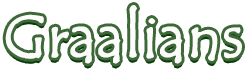
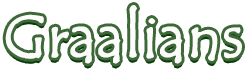 |
How-To: Play Graal w/ Xbox 360 controller
Welcome! So if you're reading this you must be interested in how to use your Xbox 360 controller to play Graal =] if you're reading this and you prefer PS3 over Xbox then I'm sure if you can connect your controller successfully then you could use this same method Before we even begin make sure you have the following... Things you'll need
Wired Controller Spoiler
Wireless Controller Spoiler
if you dont know what bit or version of Windows you are on go to My Computer>System Properties and you'll find it there Okay So by now you should have you're controller fully connected to you're PC with the apropriate drivers installed. You should be able to see you're controller as a "Connected Device" in Control Panel>Devices & Printers or something similar to that in the Control Panel. Now go here: http://www.softpedia.com/get/System/.../Xpadder.shtml Download the (US) version, save it on your Desktop. It must be you're desktop or somewhere you will have easy access because Xpadder is an application and not a program you will have to install to use. Once it's downloaded unzip it (right click) extract it to youre Desktop >reference pic Spoiler
Open the folder, click on Xpadder and Run it. Quote:
now you Run Xpadder. On first start up you'll get some pop ups just do Start>Program Location>Do not associate Make sure you're controller is turned on and plugged into your computer now you'll be at the main menu Quote:
Quote:
now for the easy part Start a New layout. Image Tab>Open>and select the controller image image link:http://www.4shared.com/photo/EXu5Xl5...onathanUK.html Download it Do not Right click save as because it will change the filetype Make sure your controller is connected to your PC and recognized by Xpadder before proceeding with this video =] available in 720p and 1080p I hope this guide wasn't too hard to follow >.< If you have any questions, need help, notice a mistake, have something to add, then post here =] |
This makes me very happy. +Rep
|
Alternatively you could buy a $5 PS2 -> USB controller, hook it up, and be on your merry way with no driver bull****, and a much better Dpad.
It is dumb that v6 removed gamepad support. Horrible, horrible move on Stefan's part. |
Quote:
I've gotten use to sparring with the analog stick though...last night I went about 65-15, given there wasnt many good people on at the time I still did better than I usually do on my iPod. Not saying it gives an advantage but practicing definitely helps =] |
Quote:
|
| All times are GMT. The time now is 12:04 AM. |
Powered by vBulletin/Copyright ©2000 - 2025, vBulletin Solutions Inc.